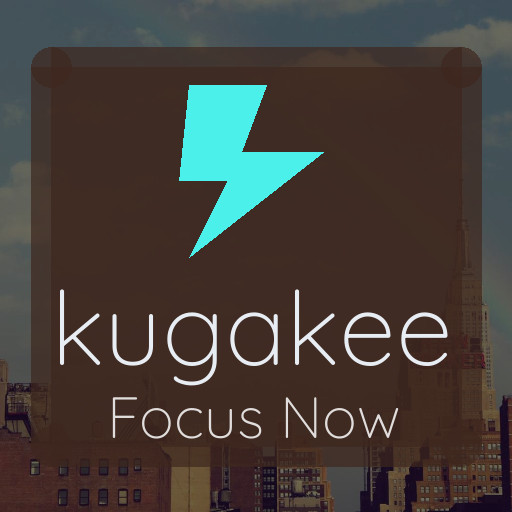Keeping your computer files well-organized can save you time, reduce stress, and help you work more efficiently. Whether you use your computer for work, school, or personal projects, having an organized file system is essential. If your desktop is cluttered with random files or your documents folder feels overwhelming, don’t worry — this post will guide you through practical steps to create a tidy and easy-to-navigate file system.
Why File Organization Matters
Before diving into tips, let’s consider why organizing your files is important:
– Faster access: You can find what you need quickly without wasting time searching.
– Reduced stress: Clutter can be overwhelming; organization brings calm.
– Better backups: Properly organized files make it easier to back up important data.
– Improved productivity: Streamlined folders allow you to focus on tasks instead of hunting for files.
Now, let’s explore actionable tips to help you get started.
1. Plan Your Folder Structure
Start by thinking about how you use your files. Most people naturally group files by project, topic, or file type. Create a folder hierarchy that reflects this.
Tips for effective folder structure:
– Use broad categories at the top level (e.g., Work, Personal, School)
– Create subfolders for specific projects or topics inside these categories
– Limit the number of subfolder levels to avoid complex navigation
– Name folders clearly and consistently, using simple, descriptive words
Example:
“`
Documents
│
├── Work
│ ├── Project_A
│ └── Meeting_Notes
│
├── Personal
│ ├── Taxes
│ └── Travel_Plans
│
└── School
├── Assignments
└── Research
“`
2. Use Clear and Consistent Naming Conventions
File names play a big role in easy identification. Follow a naming system that you can stick to.
Guidelines:
– Avoid vague names like “document1” or “newfile”
– Include dates in filenames for time-sensitive files (e.g., “Report_2024-06-01”)
– Use underscores or dashes to separate words for readability
– Keep file names concise but descriptive
– Use consistent language—choose either all lowercase or capitalized words consistently
Example file name: `MeetingNotes_2024-06-15_ProjectA.docx`
3. Delete or Archive Unnecessary Files Regularly
Over time, old files can accumulate and clutter your system. Periodically review and delete files you no longer need.
How to handle old files:
– Delete duplicates, outdated versions, or irrelevant documents
– Archive important but rarely accessed files to a separate external drive or cloud storage
– Use your operating system’s built-in tools to find large or unused files
Regular cleanup improves your system’s performance and keeps your workspace neat.
4. Make Use of Built-In Search and Tags
Modern operating systems offer search and tagging features to help you find files without relying solely on folders.
Tips:
– Add tags or keywords to files to group related items that may belong to different folders
– Use descriptive document properties like author, subject, or keywords
– Master your OS search shortcuts (e.g., Spotlight on Mac, Windows Search) for quick lookups
Tags add a flexible layer of organization useful for projects that span multiple categories.
5. Back Up Your Files Consistently
No organization is complete without a backup strategy. Protect your files from accidental loss.
Backup tips:
– Use cloud storage services such as Google Drive, Dropbox, or OneDrive for real-time backup and access across devices
– Maintain an external hard drive backup for important files
– Schedule regular backups (weekly or monthly depending on your activity)
– Consider version control for critical projects to recover earlier file versions
6. Organize Your Desktop and Download Folder
Your desktop and downloads folder are common areas that can quickly become disorganized.
Keep these areas tidy by:
– Moving files from the desktop to their appropriate folders daily or weekly
– Clearing out and sorting downloads regularly; don’t leave installers and documents there long-term
– Creating shortcut links on the desktop for frequently used folders instead of storing actual files there
A clean desktop helps you focus and improves computer performance.
7. Use File Management Software or Apps
If you handle a large volume of files or complex projects, consider using file management tools.
Examples:
– File Explorer (Windows) and Finder (Mac) have built-in features for organizing files
– Third-party apps like TagSpaces, Directory Opus, or Total Commander provide advanced sorting and tagging
– Tools like Hazel (Mac) can automate file organization based on rules (e.g., moving files to folders based on name or type)
These tools can save time and keep your system organized automatically.
8. Develop Good Habits and Stay Consistent
The best system is only effective if you use it consistently.
To build good file organization habits:
– Create new folders and name files properly from the moment you save them
– Dedicate a few minutes daily or weekly to file management
– Avoid leaving random files scattered on your desktop or downloads folder
– Review and refine your folder structure as your needs change
Over time, these habits lead to a well-maintained digital workspace.
—
Organizing your computer files doesn’t need to be complicated. Start small with clear folder structures and naming conventions, clean up regularly, and use the available tools to your advantage. By making file organization a routine part of your digital life, you’ll enjoy faster access to your documents, less stress, and greater productivity.
Happy organizing!